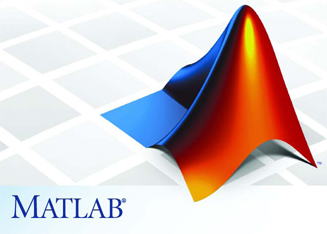
Jika sistem operasi anda saat ini menggunakan Windows 8 dan anda ingin menginstall Matlab berikut adalah tips yang saya ambil dari bebenquantum.blogspot.com. Menurut sumber, karena ada masalah dengan Java maka digunakan cara sebagai berikut :
-Ubah compatibility dengan cara klik kanan pada file setup, pilih compatibility dan ubah menjadi Windows XP (service pack3)
- Upgrade versi Java yang terinstall di PC/laptop anda.
- Install Matlab Setup 32 bit meskipun PC/Laptop anda 64bit. Namun terlebih dahulu ubah compatibility menjadi Windows XP (service pack3).
Berikut kutipan dari sumber :
I have tried to install Matlab into my Notebook, but the installation failed, and nothing happened, after a few minute, there was a file made in the setup folder, the content of the file is like this
## An unexpected error has been detected by Java Runtime Environment:## EXCEPTION_ACCESS_VIOLATION (0xc0000005) at pc=0x000007fe08360b50, pid=5496, tid=744## Java VM: Java HotSpot(TM) 64-Bit Server VM (10.0-b19 mixed mode windows-amd64)# Problematic frame:# C 0x000007fe08360b50## If you would like to submit a bug report, please visit:# The crash happened outside the Java Virtual Machine in native code.# See problematic frame for where to report the bug.#————— T H R E A D —————Current thread (0x0000000005ac5c00): JavaThread “AWT-Windows” daemon [_thread_in_native, id=744, stack(0x0000000006930000,0x0000000006a30000)]siginfo: ExceptionCode=0xc0000005, reading address 0x000007fe0839a4ecRegisters:EAX=0x000007fe08360b50, EBX=0×0000000000000003, ECX=0×0000000000000003, EDX=0x0000000005caba30ESP=0x0000000006a2f2e8, EBP=0×0000000000000000, ESI=0x00000000000002e8, EDI=0×0000000000000000EIP=0x000007fe08360b50, EFLAGS=0×0000000000010206I think there was a error in Java, we can look it in the first line of the file above.But I didn’t give upI try to :-Change compatibility of the setup by right click on the setup, choose compatibility and change the compatibility into windows XP (service pack3)- then I upgraded the Java.But the problem is still not solved.In the end, I try to :
- install 32 bit Setup of matlab (my Notebook is in 64 bit)
but first right click the 32 bit setup then change the compatibility into windows XP (service pack3).and it worked
The matlab could be install into my windows 8.That’s my way to install Matlab into Windows 8 (64 bit)Sumber : benbenquantum.blogspot.com


Tidak ada komentar:
Posting Komentar